How to Refund Google Play Store – Most Android smartphone users use the Google Play Store. Among games and utilities, the proportion of paid apps is quite high. There are programs that restrict some features before paying for it so that you can use the free version, but in some programs, you cannot use the program until you pay for it, so there are quite a few programs that are different from what you originally thought.
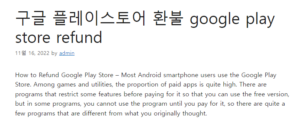
In addition, to make purchases simple, payments are made easily without entering a complicated password through fingerprint or facial recognition, so there are quite a few cases where people accidentally purchase an app or are disappointed with the purchased app. 구글 플레이스토어 환불
In this case, you can get a refund from the Google Play Store. In this article, we will summarize how to refund Google Play Store. 좋은뉴스
Google Play Store Refund Policy
You can request a refund within 48 hours of purchasing an app or in-app product.
For music, movies, books, or other content, you can still request a refund after 48 hours.
Most refund requests are made within 15 minutes, but can take up to 4 business days.
Refunds are only possible once per paid app. For example, if you make a refund after purchasing a paid app and then pay for the paid app again, the refund becomes impossible.
Refunds cannot be made with a smartphone, and you must apply for a refund by accessing the Google Play Store on a PC.
If more than 48 hours have passed since you purchased the app or in-app product, you should contact the developer. It is not an unconditional refund, and a refund may be possible if the developer promises to refund it according to the developer’s own refund policy standards. Therefore, it is not easy.
How to Refund Google Play Store
1 Access the Google Play Store using a PC.
2 On the left, click Accounts.
Access the Google Play Store site
3 You can view your paid app payment history by clicking Order History on your account page.
4 Click the Report a Problem button next to the app you wish to request a refund for.
5 In the Report a Problem pop-up window, select an option and select the option that best suits your situation.
Report a problem pop-up window
6 Additional countermeasures for each option are provided. In the description of the problem, write the reason for the refund and submit it. The reason for refund written in the problem description can be passed on to the developer.
Submit your reason for wanting a refund
7 Google Play Store refund request is complete.
8 An email was sent almost immediately stating that the refund was approved.
Google Play Store Refund Email
9 Let’s check the order history again. The message “Refunded” is displayed under the name of the app for which you requested a refund. Google Play Store refund has been completed.
Check refund history
One thing to be aware of is that app refunds become difficult after 48 hours of paying for a paid app. Of course, it is possible, but it depends on the developer and it is not necessary to give a refund. In addition, the Google Play Store refund system is not designed for test use, but is operated in the name of relief when a wrong payment is made. We recommend that you avoid repeated Google Play refund requests. To do this, it would be good to learn the app description well and find out if there are any user accounts or reviews related to it first, or to manage the Google Play Store payment password to prevent reckless or accidental payments.
Until now, it was Antenna Bear.