Let’s see how to create a Coupang shortcut icon. If you use the Coupang shopping mall homepage or frequently access the merchant login page, please familiarize yourself with what I am explaining today and apply it to your computer.
Then you will be able to use the Coupang website more conveniently. 쿠팡 쇼핑몰 바로가기
Content [hide]
1. How to create Coupang shortcut icon
2. Create a shortcut to the Coupang shopping mall 좋은뉴스
Access the Coupang website
Create shortcut icon for Coupang shopping mall
3. Create a shortcut to the Coupang merchant login page
Access Coupang Merchant Login Page (Coupang Wing)
How to create a shortcut
4. How to remove (delete) the Coupang shortcut
5. Conclusion
1. How to create Coupang shortcut icon
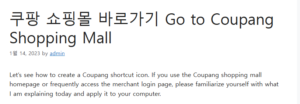
Coupang shortcuts can be created in several ways. First, you can make it using the functions provided by the Windows operating system, and you can make it using the explorer browser.
Even those using Chrome or Firefox browsers can easily create shortcut icons using the features provided by each browser.
Today, we will look at how to create a shortcut icon in the Windows operating system, which has the highest share in Korea.
Please see below for detailed instructions.
2. Create a shortcut to the Coupang shopping mall
Access the Coupang website
Please access the Coupang shopping mall. This is because you need the URL address of that home page to create a shortcut.
If you already know the address, you can proceed to the next step.
To access the shopping mall, search for Coupang on portal sites such as Google, Naver, and Daum, and a link to access the homepage will appear.
You can enter through that link.
And copy the link at the top of the homepage. To copy, press CTRL + C or the right mouse key and then press the copy button.
Create shortcut icon for Coupang shopping mall
Now, please close the Internet window and exit to the desktop.
And if you right-click on it, you will see a menu called New.
If you select the New menu, a new window will appear on the side, select the menu labeled Shortcut there.
How to create a shortcut to Coupang (New – Shortcut Menu)
If you select the menu, a window pop-up window will appear.
Please paste the Coupang shopping mall URL address you copied earlier.
To paste, CTRL + V or right-click the mouse and select the Paste button.
Create a shortcut to Coupang (paste the shopping mall address)
Now, you can see that an icon has been added to the desktop to go directly to Coupang.
If you click the corresponding icon, you can directly access the Coupang website, so you can use it conveniently.
3. Create a shortcut to the Coupang merchant login page
Let’s see how to create an icon that can go directly to the Coupang merchant login page.
Same as described above.
Only the URL address used is different.
Access Coupang Merchant Login Page (Coupang Wing)
Access the Coupang Merchant Login page. You can easily access it by searching for Coupang Merchant Login or Coupang Wing on the portal site.
And as before, copy the URL address and create a shortcut icon.
How to create a shortcut
Proceed in the same way as described above.
Please refer to the above explanation as it is the same content.
4. How to remove (delete) the Coupang shortcut
Some of you may want to delete it because you used to use an icon that can be used as a shortcut on the Coupang homepage.
Deleting a shortcut is really simple.
Simply proceed the same as we do to erase an icon on your PC.
After clicking the shortcut icon once, click the Delete button or right-click the mouse and select the Delete button.
Just doing this will complete the deletion of the shortcut icon.
Of course, if you do the above, the icon goes to the trash, so you need to empty the trash as well.
5. Conclusion
More and more people are using the Coupang shopping mall. It’s probably because of systems like rapid rocket delivery.
If you use the shortcut function explained today, you can use the frequently used sites more conveniently, so please refer to them.