Today, we will guide you through how to view national health insurance refunds, apply for reimbursement of out-of-pocket expenses, and view the progress after applying for insurance premium refunds in The Health Insurance app. 국민건강보험 환급금
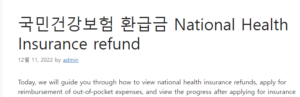
How to inquire and apply for refund of national health insurance 좋은뉴스
What is an out-of-pocket refund?
The National Health Insurance deductible refers to the cost that patients actually pay after receiving treatment at a hospital or purchasing prescription drugs at a pharmacy. In other words, it is the total cost of treatment minus the subsidy from the National Health Insurance Corporation, and is the pure cost of treatment paid by the patient.
However, sometimes when medical institutions charge for medical expenses, they receive more medical expenses due to calculation errors. In addition, if the total amount of co-payments paid for one year under the co-payment ceiling system exceeds the maximum amount of individual co-payments set by the law, the excess amount is to be borne by the National Health Insurance Corporation instead. What happens if there is a miscalculation or an amount that exceeds the payment standard?
The Health Insurance Review and Assessment Service reviews the medical expenses charged by hospitals or pharmacies, and if there are medical expenses that exceed the legal standards or received more by mistake, they are settled and returned to the patient. The ‘deductible refund’ refers to a system in which the overpaid medical expenses are refunded to the patient after the final settlement of the medical expenses already paid in this way.
Guidance on reimbursement of co-payments – mail and Naver electronic documents sent
When a refund of co-payment occurs, the Health Insurance Corporation mails a notice on refund of co-payment and an application form to the address on your resident registration. And these days, a guide notice is sent to Naver electronic documents.
Naver Electronic Document – National Health Insurance Service Digital Notice
In fact, in my case, I did not receive a notice by mail, but instead received a notice to request a refund of my deductible through Naver electronic document. I don’t remember applying for Naver electronic documents, so I was confused for a while when I received the electronic documents.
When I searched it, “Naver is a certified electronic document broker designated by the Ministry of Science and ICT. If you have a real name Naver ID, you can receive various notifications and guides from public institutions through the Naver app without separate prior application.” Information on how to use Naver e-documents is detailed on the official Naver member blog below. blog.naver.com/nv_account/222277747041
(Information) National Health Insurance Co-payment refund payment application and notification of results sent
If you received ‘application for refund of co-payment, notification of payment result’ on 2021.03.18~19 through Naver, you can rest assured…
blog.naver.com
Naver e-document – Guidance for application for reimbursement of deductible
Refund Notice Beware of smishing text messages!
Recently, it is said that there are cases of damage due to smishing text messages impersonating the Health Insurance Corporation. It is said that the National Health Insurance Service does not provide information on refund applications through text messages, personal e-mails, or social media, including the Internet address. (Reference. National Health Insurance Corporation press release – Beware of smishing texts for impersonating health insurance refund information)
The National Health Insurance Corporation has collaborated with Naver to send out 37 types of notices to Naver electronic documents, including information on insurance premium refund applications and health checkups for infants and toddlers, starting in March 2021. In addition, it is said that various other notices will be sent as mobile electronic documents instead of paper.
(Reference. National Health Insurance Corporation Press Release – Receive the health insurance information service on mobile.)
Application period and application method for reimbursement of co-payment
The period for requesting a refund from National Health Insurance is three years from the date of receipt of the payment application.
Don’t worry if you don’t remember when you got your refund request. You can check the specific refund request date on the Refund inquiry page of The Health Insurance app. For your information, if you do not request a refund by the claimable date, the refund will be forfeited.
▶ How to apply for a refund if you apply yourself
You can apply for a refund from National Health Insurance by filling out the payment application form enclosed in the mail and submitting it by mail or fax, or by phone at 1577-1000 or online at the National Health Insurance Corporation website.
How to apply for refund of co-payment
Telephone reception National Health Insurance Service Customer Center 1577-1000
Fax reception 02-3275-8268
Fill out the payment application form enclosed in the postal receipt notice and send it by mail
Homepage application (PC) After logging in the official certificate on the website of the National Health Insurance Service, apply
www.nhis.or.kr
Receive mobile application (smartphone) after installing The Health Insurance App
Receive after logging in with a public certificate or financial certificate
▶ Necessary documents if an agent applies
If an agent applies for a refund, the application, power of attorney, and a copy of the identification card of the applicant and the patient who received treatment are required.
For other details, you can contact the Health Insurance Corporation Customer Center at 1577-1000.
Searching for refunds and requesting payment using a smartphone
If you apply in person, you can easily view and apply for payment through The Health Insurance, a smartphone app of the National Health Insurance Corporation. In this article, we will tell you how to 1. Check the refund amount of the deductible through The Health Insurance app, 2. How to apply for refund payment, and 3. How to check the progress after application.
In order to use The Health Insurance app, a public certificate or financial certificate is required. Please refer to the following article on how to log in with a financial certificate in The Health Insurance app. info.singident.com/97
National Health Insurance Mobile App TheHealth Insurance, Finance
This is information about National Health Insurance that is helpful to know. Today, we will guide you on how to log in with your financial certificate to the National Health Insurance Corporation mobile app ‘The Health Insurance’ on your iPhone. National Health Insurance Mobile App
info.singident.com
▶ You can apply for refund of co-payment through The Health Insurance app from 5:30 to 24:00.
▶ After applying for a refund, the refund will be deposited into the application account within 7 days from the date of receipt. After application, you can check the progress of the refund process in The Health Insurance App – All Menus – Complaint Application History. For details, see Chapter 3 below. After requesting a refund, you can check the progress in the inquiry method.
Chapter 1. National Health Insurance refund inquiry method
The following is how to view your National Health Insurance refund after installing The Health Insurance app on your iPhone.
One.
Launch the Health Insurance app.
1. Run The Health Insurance app
2.
Click the Login button and log in with your public certificate or financial certificate. For more detailed login method, please check the referenced article above.
2. Click Login
3.
This is the screen that appears after logging in. Click ‘Lookup’ in the upper right corner.
3. Click Lookup
4.
Below the Inquiry menu, the detailed menu appears as follows. Click here to view/request refund.
4. Click Refund inquiry/application
5.
This is the refund inquiry screen.
If there is no refund of co-payment, as shown in the picture 5-1, ‘There is no refund (subsidy) that can be applied for.’
5-1. If there is no refund available
On the other hand, if there is an out-of-pocket refund to be refunded, the amount to be refunded and the period during which the refund can be claimed appear as shown in the 5-2 picture below.
5-2. If there is a refund of co-payment
If you have health insurance premiums to be refunded, please refer to Chapter 2 below for information on how to apply for reimbursement of out-of-pocket expenses.
Chapter 2. How to apply for out-of-pocket refund payments
The following is how to apply for a deductible refund on the iPhone The Health Insurance app. This continues from Chapter 1.
6.
On the refund inquiry screen, select the deductible refund to be paid and click the ‘Next’ button.
6. After selecting all, click Next
7.
A notification window will appear asking, ‘Are you sure you want to apply for the refund you selected?’ as follows. Please click the ‘Confirm’ button.
7. Click OK
8.
The ‘Consent to collect and use personal information for refund application’ screen appears. After selecting ‘I agree’, swipe the screen to check the contents at the bottom of the page.
8-1. Consent to collection and use of personal information for refund application
Check the ‘Consent to the collection and use of unique identification information for refund application’ guide, select ‘I agree’ below, and click the ‘Next’ button.
8-2. Consent to collection and use of unique identification information for refund application
9.
This is the screen to enter the refund requester information. Please enter the phone number field. You can also enter your mobile phone number. In addition, agreeing to receive SMS and entering an email address are optional.
9. Enter the applicant’s phone number
10-1.
Enter the account information to receive the refund. After entering your bank and account number, click the ‘Check Account’ button.
10-1. Enter refund account information
10-2.
A notification window will appear, saying ‘Account holder and account information match’ as follows. Please click the ‘Confirm’ button.
10-2. click OK
11.
After selecting ‘Refund of Deductible Deposit’ in the payment agreement account selection, click the ‘Apply’ button below.
11. Click Apply
If you choose to agree to the payment, in the event of a refund to be paid by the Corporation in the future, it will be paid to the above application account until you apply for a separate account.
11-2. Payment consent selection guide
The following steps 12 to 16 are the process of final authentication with a financial certificate. If you set the financial authentication service ‘automatic connection’ function, the text authentication process in steps 12, 13, and 14 below will be skipped and you will go directly to step 15. You can check more details about the financial authentication service ‘automatic connection’ function in the article on how to log in to The Health Insurance Financial Certificate above.
12.
Connect to the financial certificate cloud. Enter your name, mobile phone number, date of birth, and then
Click the ‘OK’ button on
12. Authenticate financial certificate
13.
The two digit verification code will appear as follows: Remember the number and go to text message.
13. Remember the verification code number
14.
You will receive a text message from YesKey Financial Authentication Service as follows. Enter the 2-digit verification code you remembered earlier and send a reply.
15.
The financial certificate in your name issued by the bank will appear. Click Financial Certificate.
15. Click Financial Certificate
16.
Enter the 6-digit financial certificate password.
16. Enter the financial certificate password
17.
Your application for refund of your deductible has been completed. You can check application information such as application date, processing number, and applicant name as follows. Click the ‘Confirm’ button below.
17. Completion of application for refund of co-payment
18.
As shown below, ‘There is no refund that can be applied for’ appears on the refund inquiry and application screen.
18. Screen after completing refund application
For information on how to inquire about the progress of the refund process after requesting a refund, see Chapter 3 below.
Chapter 3. How to check progress after applying for refund
One.
After logging in to The Health Insurance app, click ‘All Menus’ at the top right.
1. Click All Menus
2.
Please click ‘Complaint Details’ on the entire menu screen as follows.
2. Click Civil Petition Details
3.
You can check the refund processing status as follows.